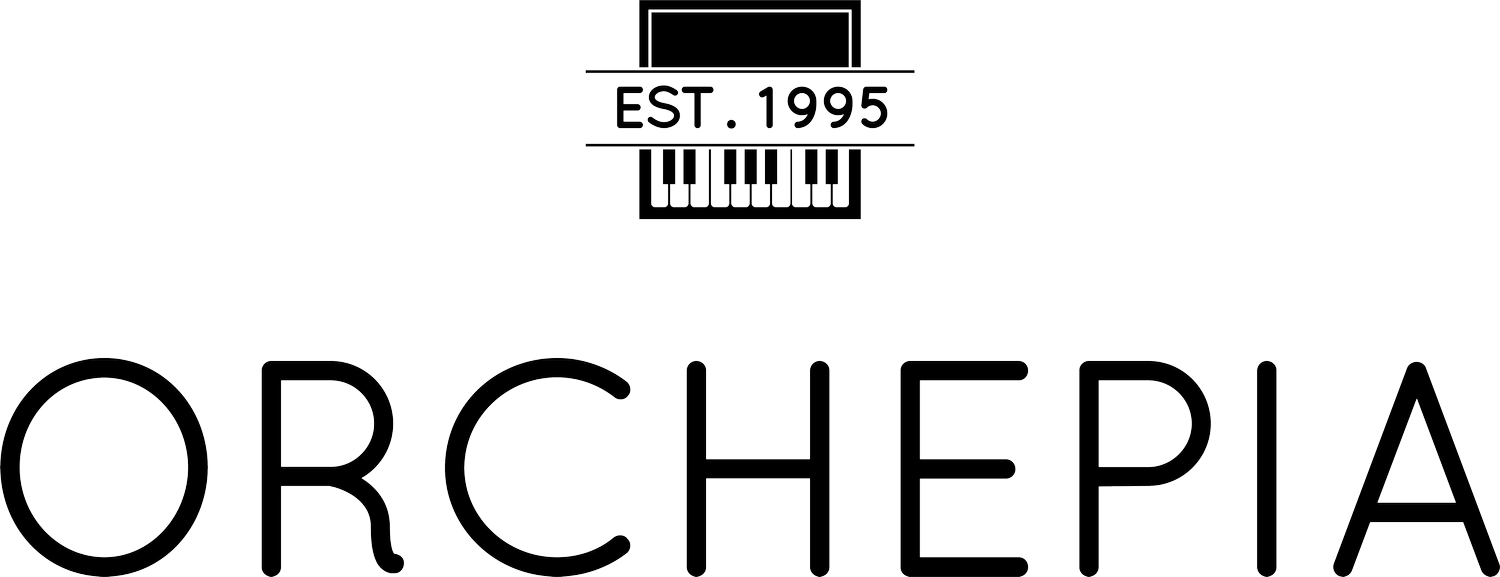Virtual Music Lessons
COVID-19 UPDATE
As the situation with COVID-19 improves, we will be reopening our facilities on 6/29/20. In-person lessons will be available, but we still recommend having virtual lessons to continue practicing social distancing. Click here to see what measures we’re taking to protect the health of our staff, students, and guests.
We are making changes to our schedule to accommodate our new health guidelines in place. Please click the button below to provide us information on when you’d like to continue taking lessons. Please note that as of now, you are NOT on the schedule until we confirm your lesson day and time.
after you’re Scheduled:
Getting Started With Virtual Lessons
STEP 1: What You’ll Need
STEP 2: Add Your Teacher on Google Hangouts
In order to use Google Hangouts, you’ll need to have a Google account. If you don’t have one, create one here.
After you create your account, open your Google Hangouts app and sign in with your Google account.
Go to your Contacts and search for your teacher by email address.
Don’t know your teacher’s email address? Click here.
Tap on your teacher’s name and tap “Send Message”. Send your teacher a “Hello!” and introduce yourself to get a conversation started.
All done! Your teacher will video call you when it’s time for your lesson.
Accepting an Invite From Your Teacher
Alternatively, your teacher may send you an invitation on Google Hangouts before you send them one.
To view your invitations, simply tap the menu icon in your Google Hangouts app and tap “Invitations”.
If you see your teacher’s name in your invitations, tap on their name and it’ll open the chat.
Tap “Accept” and send a “Hello!”
Done!
Your Lesson
Lesson Time
Your Virtual Lesson will take place at the chosen day and time you’ve confirmed with Orchepia. When your lesson time approaches, your teacher will video call you using Google Hangouts to get the lesson started so be prepared! Every lesson will pick up where they previously left off and essentially be the same as normal lessons except students will be at home and the lesson will be over video chat, not face-to-face.
Original attendance policies still apply. If you need to cancel or reschedule any lessons, please email us at infoNW@orchepia.com (Irvine) or infoDB@orchepia.com (Diamond Bar). You may also coordinate your schedule directly with your teacher.
Reminder: if no notice of absence is provided, the no-show lesson will be billed to your invoice.
Setting Up at Home
(piano students)
Place your device on the side of your piano.
The goal is to see the keys and fingers.
This is what your video should look like.
Your teacher’s video will be a combination of your teacher’s face and hands.
Set up For Other Instruments
Prop your phone up using a stand or wall.
Use the front-facing camera and frame your video from head to belly button.
Theory Class
In-person theory classes will be put on hold until further notice. We are now offering instructional videos online so our students can still learn and keep up with their music theory from home.
MUSIC THEORY VIDEOS ARE FREE FOR ORCHEPIA STUDENTS UNTIL 9/30/20!